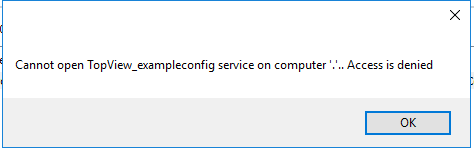Allow a Windows user to start/stop a service
Background
On newer Windows OS’s, the current user may not be allowed to install/start/stop services. This may prevent the user from installing/starting/stopping TopView Engine Services.
The solution has been to run the Configurator “as Administrator” (right-click, “Run as Administrator”) and then perform the service install/start/stop.
Issue
User of the TopView Configurator cannot stop/start a TopView Engine Service and must close the Configurator and re-open “as Administrator” to get permission.
Example: error when trying to start a service (TopView configuration name is exampleconfig):
Desired solution: give the user permission to start/stop a TopView Engine Service
Solution
- Install the TopView Engine Service by running the Configurator “as Administrator”
- Close the Configurator
- Download and install Microsoft tool SubInACL
- Launch a command prompt “as Administrator”
- Go to folder “C:\Program Files (x86)\Windows Resource Kits\Tools”:
- cd \Program Files (x86)\Windows Resource Kits\Tools\
- From the command prompt run: subinacl.exe /service servicename /grant=username=F
where servicename is the name of the service and username is the name of the user (local user account)- Example: grant local user “abc” permission to start/stop TopView Engine Service for configuration named “exampleconfig”
subinacl.exe /service topview_exampleconfig /grant=abc=F
- Example: grant local user “abc” permission to start/stop TopView Engine Service for configuration named “exampleconfig”
- If the command succeeds the user should now be able to start/stop service. If there are problems have the user log off/on and try again.
Permissions
“F” = Full control. If you want to set specific permissions you can add one or more of the following permissions:
- F : Full Control
- R : Generic Read
- W : Generic Write
- X : Generic eXecute
- L : Read control
- Q : Query Service Configuration
- S : Query Service Status
- E : Enumerate Dependent Services
- C : Service Change Configuration
- T : Start Service
- O : Stop Service
- P : Pause/Continue Service
- I : Interrogate Service
- U : Service User-Defined Control Commands
Related Articles
Failover service failed to launch
If using TopView failover you see failover events in the Watchdog Engine but the TopView failover service does not start, your watchdog TopView service likely does not have permissions to launch other Windows services. See the Microsoft KB for how to ...Launch TopView automatically at computer start up
TopView can be set to automatically launch at Windows start up by configuring a Windows Service to run a TopView Engine. TopView Configurator provides tooling to easily set this up. In the TopView Configurator, open the configuration you want ...Windows Services Error: The service did not respond to the start or control request in a timely fashion
This error occurs whenever a windows service fails to start, or takes too long to start. It is normally reported to the user via a message box after attempting to start the service, and is also recorded in the Event Logs. This error has been more ...TopView Service won't start - Running a large number of services
This answer is also included in the documentation shipped with TopView. How many TopView Services can I run? When Microsoft Windows starts, it reserves various areas of memory for tracking its resources. One of these is the relatively unknown desktop ...Win10 1909 update disabled Remote Registry Service
We seen some upgrades of Windows 10 to feature update 1909 experiencing issues. The Remote Registry Service was disabled after update. Once the service was re-enabled and started, TopView could see monitored performance counters again - this is a ...